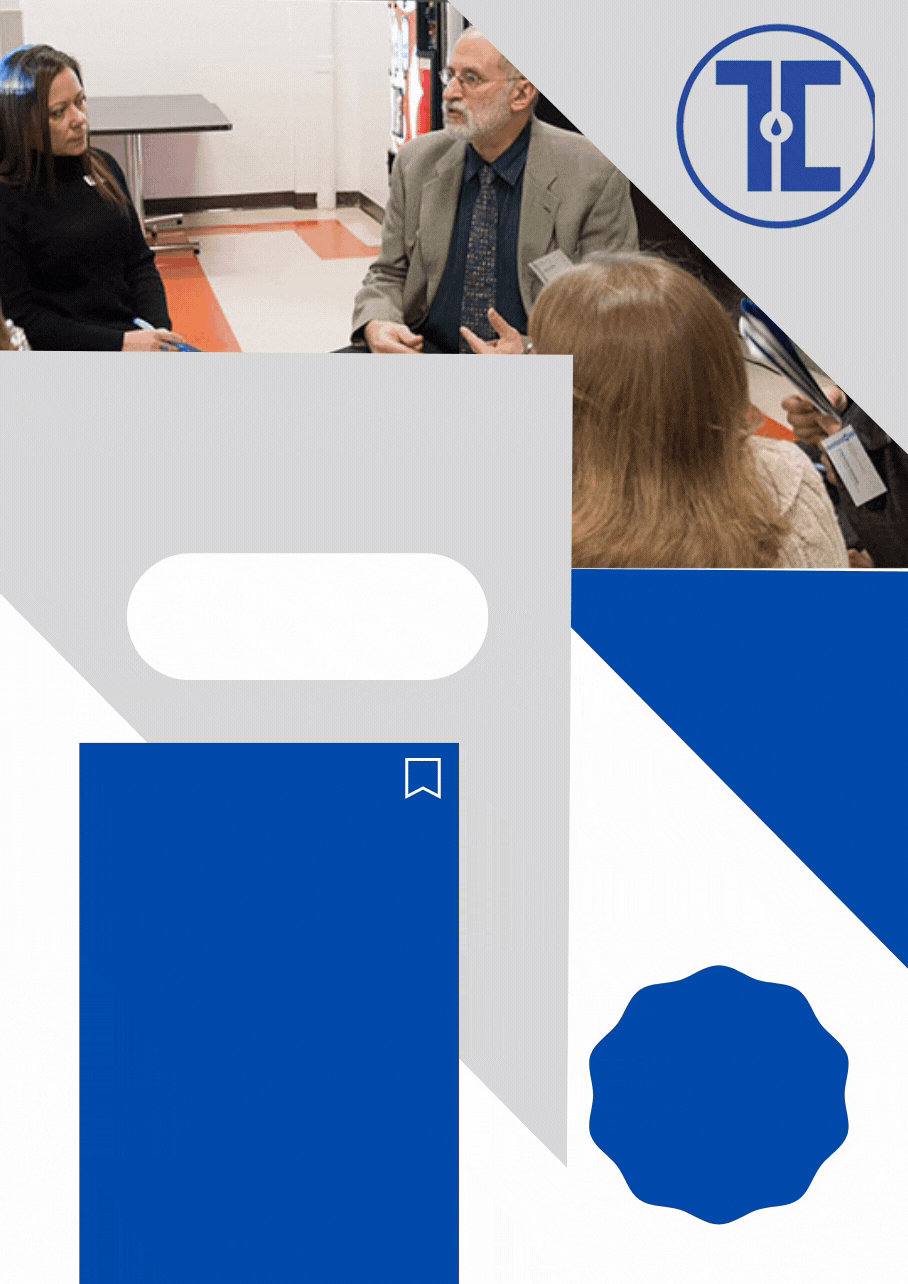You know you can’t resist the power of a game-changing secret, especially when it comes to the technologies and different gadgets we use on a daily basis. Whether you’re a student trying to keep up with your studies or a professional in a career who's just trying to make it through the day, there are many tips and tricks that will make your tech life a lot easier. There’s a hack for better battery life on your phone, keeping your headphones untangled, and even tips on how to save money on college textbooks.
Don’t worry, you won’t need to go exploring the internet to find these hacks, we have compiled the top 29 tech hacks you’ll need to get through your (almost) everyday routine:
1. Use command (⌘) + space to perform quick numeric calculations in the Spotlight search on your Mac.
You can also highlight the answer and copy it to your clipboard.
2. Switching back and forth from a PC to a Mac can be annoying.
If you are new to a MacBook you may notice the standard ‘Home’ and ‘End’ keys are missing - the keys that take you to the top or bottom of any page. The Mac equivalent of the “Home” and “End” keys are fn + left arrow and right arrow, respectively.

3. No printer, no problem!
If you’ve ever run into the problem of needing to sign and send back a document that requires a printer and a scanner, then this hack is for you! The Preview app on a Mac allows you to create and add your signature to ANY document. This is a real time saver and headache reliever.


How to create your signature on a Mac: Open Preview and click on Tools in the menu bar > Annotate > Manage signatures > Create signature. You’ll then be directed to sign using your trackpad or by holding up your signature on a white paper to your laptop’s camera. Click done.
Next, open your document in Preview. Then go to Tools > Annotate > select the signature you want to use. You can then drag, drop, and resize your signature to anywhere on the document.
4. Save time uploading your images with Image Capture instead of iPhoto.
You can preview your images, select the ones you want to upload, choose the folder in which to upload them, and you’re done. Then you can choose to delete the photos from your device through Image Capture (PC or Mac) as an easy mass delete option.

5. Have a Windows comptuter?
‘Shake’ the screen to minimize all of your windows, shake it again to make them reappear - you can also use the Windows key + Home for the same action. "Shake" is an interesting new features in Windows 7 in which you can grab a window by the title bar and “shake” it back and forth to minimize everything else.
6. What about aligning two windows side by side?
Drag the title bar of a window to the left or right of the screen!
7. Use the spacebar to scroll down on any web page; hold shift + spacebar to scroll back up!*

*Works on a PC or Mac.
8. If you ever needed a quick definition or thesaurus, highlight a word on your Mac and use the command + control + D function to activate the dialog box!

9. If you need to write something down quickly, you can turn your browser into a notepad.
Just type in “data:text/html, <html contenteditable>” into the address bar. Save it to your favorites for quick access. Works best with the Chrome application.
10. Use a Post-it note to clean your keyboard by running the sticky side between the keys.

11. Use Google and type in “find my phone” for steps and assistance to finding your lost device.
12. If you’re trying to get better at time management, use online timers, like Tomato Timer, that use the Pomodoro Technique to boost your productivity.
The concept is that you work on one task for 25 minutes, then take a short five-minute break. After four tasks, you take one long 10-minute break.
13. If you want to take it a step further, use free app extensions, like StayFocused, that will temporarily ban websites and apps to help you block distractions.
14. Apple EarPods hidden features:
Click the middle button twice to play the next music track, three times for the previous track, and press and hold for two seconds to reject a call.
15. Also, here is the best way to stop headphones, and other cord products, from tangling:
16. Improve your iPhone battery life by turning off Spotlight features for certain apps.
If you don't need the latest sports scores update or breaking news, go to Settings > General > Spotlight Search and limit what's pulling in data behind the scenes.
16-A. Have a Samsung Galaxy? Disable Google Now & OK Google detection by following these steps:
- Open the Google app on your device.
- Slide the menu into view or tap the menu icon.
- Select Settings.
- Go to Now Cards and toggle Show cards OFF.
- Now go back one step, go to Voice > OK Google detection.
- Turn off all features (From Google app, From any screen).
17. Turn Airplane mode on while charging your phone to quicken the process.
When in airplane mode, radio frequencies are turned off putting the phone in a disengaged state. Most phones are equipped with this feature these days!

18. Using up too much data on your iPhone?
Limit app access by demoting some apps to Wi-Fi only! Go to Settings > Mobile Data to update your apps mobile data usage.
18-A. Have an Andriod? Follow these steps:
- Open Settings and tap Data usage.
- Scroll down to view a list of your Android apps sorted by data usage.
- Tap the app(s) you don't want to connect to mobile data and select Restrict app background data.
19. Stop hanging out the window for cell service!
Type *3001#12345#* into your iPhone's dialer and hit call. This launches the hidden Field Mode tool. This sub-surface menu turns your bar chart-based signal indicator into a far more straightforward numerical-based signal signifier. A score of -50 lets you enjoy more usage like HD video streams on the move. But down to around -120, and you'll struggle to send a text. Just follow the numbers to better signals and watch out for other people around you!
20. Dial back your last caller by hitting the call button on your phone!
21. Too many electronics to charge?
Repurpose one of your nightstand drawers with a power strip to keep your gadgets organized and charged.
22. You’ve seen it before but it really does work!
If you need to amplify the sound on your phone, grab a cup from your cupboard and put your phone in it. The cup helps direct and boost sound.

23. If your roommate or co-workers are always “borrowing” your charger, use nail polish to distinguish yours from theirs and never lose it again!
24. While you’re at it, underneath the cable arms of your MacBook adapter is the best and safest place to label it.
25. Don’t buy textbooks from your college bookstore.
Go online to compare prices and save money with websites like Cheapest Textbooks and Big Words. Or check out Half.com for discounted used books or Amazon Prime for hassle free rental options!
26. Ditch the flash cards and use apps, like Brainscape, which use the spaced repetition study method to review material in a way you’ll remember in the long term.

27. If you need to study up on a new concept quickly, Google the subject matter + “filetype:ppt” to find free lecture slides online.

28. Wall mount your tablet with large command strips for better accessibility.
It acts as a dual monitor on the go or in strategic places like your cubicle or in your kitchen!
29. Did you leave your Facebook account logged in at the office or student center?
You can log in to your Facebook account on another device, go to your settings drop down menu, select security, and navigate to “where you’re logged in”. From there, you can see all your open sessions and close any of them!

Do these hacks leave you wondering how you survived so long without them? Let us know in the comments if you know a great hack worth including!